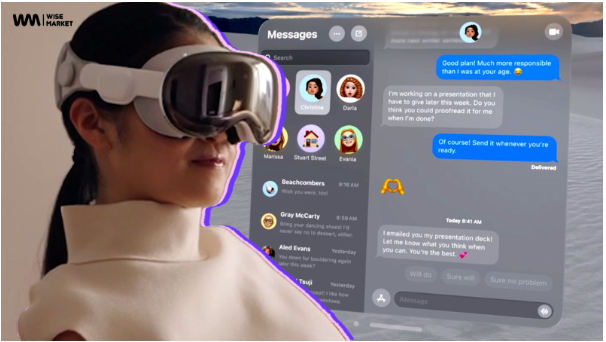Virtual Reality (VR) is transforming the way we experience digital content, and having a VR headset allows you to dive into immersive worlds from the comfort of your home. If you’re in New Zealand and have recently acquired a VR headset, this guide will walk you through the setup process to ensure you get the best experience possible.
Understanding Your VR Headset
Before diving into the setup process, it’s crucial to understand the components of your VR headset. Most VR headsets come with the following parts:
- Headset: The main component that you wear on your head.
- Controllers: Handheld devices that allow you to interact with the virtual environment.
- Base Stations/Sensors: These track your movements in the physical space.
- Cables and Adapters: For connecting the headset to your PC or console.
- Instruction Manual: Manufacturer-provided instructions specific to your model.
Each VR headset may have unique features and additional components, so always refer to your instruction manual for specifics.
Step 1: Choose Your Play Area
Selecting the right play area is the first step in setting up your VR headset. The area should be:
- Spacious: Ensure you have enough room to move around without bumping into furniture or walls.
- Clear of Obstacles: Remove any objects that could cause tripping or other accidents.
- Well-Ventilated: VR can be physically demanding, so a well-ventilated area will help keep you comfortable.
Step 2: Set Up Base Stations/Sensors
Base stations or sensors are critical for tracking your movements. Here’s how to set them up:
- Positioning: Place the sensors at opposite corners of your play area, elevated and angled downwards for optimal coverage.
- Mounting: Use tripods or wall mounts to secure the sensors. Make sure they are stable and won’t be easily knocked over.
- Power and Connection: Connect the sensors to a power source and, if required, to your PC or console. Follow the manufacturer’s instructions for any specific setup procedures.
Step 3: Connect the Headset to Your PC or Console
Connecting your VR headset to your PC or console is straightforward but varies depending on the model:
- PC VR Headsets (like Oculus Rift, HTC Vive): Use the provided USB and HDMI cables to connect the headset to your PC. Ensure your PC meets the minimum system requirements.
- Console VR Headsets (like PlayStation VR): Connect the headset to the console using the provided cables. Follow the on-screen instructions for any additional setup steps.
- Standalone VR Headsets (like Oculus Quest): These do not require a PC or console. Follow the on-screen setup process after powering on the headset.
For detailed connection steps for your specific model, refer to the VR Headset NZ instructions provided by the manufacturer.
Step 4: Install Software and Drivers
To get your VR headset up and running, you need to install the necessary software and drivers:
- PC VR Headsets: Download and install the VR software from the headset manufacturer’s website. This software usually includes the necessary drivers and applications to run VR games and experiences.
- Console VR Headsets: Install any required software updates for your console and follow the setup prompts.
- Standalone VR Headsets: Follow the on-screen instructions to complete the setup and install any required apps.
Ensure all software is up to date to avoid compatibility issues and enhance performance.
Step 5: Configure Your VR Space
Once your hardware and software are set up, it’s time to configure your VR space:
- Room Setup: Follow the on-screen prompts to define your play area. This involves tracing the boundaries of your play space using the VR controllers.
- Guardian/Borders: Set up the guardian system or boundaries to avoid bumping into walls and furniture while immersed in VR. This system will alert you when you approach the edge of your designated play area.
- Calibration: Calibrate your headset and controllers to ensure accurate tracking and a seamless VR experience.
Step 6: Test and Adjust
Before diving into VR, it’s essential to test and make any necessary adjustments:
- Visual Clarity: Adjust the headset fit and lens distance for optimal visual clarity. Most headsets have adjustable straps and dials for this purpose.
- Audio Setup: Ensure your audio is configured correctly, whether you’re using built-in headphones, external speakers, or a separate headset.
- Comfort: Wear the headset for a few minutes to ensure it’s comfortable. Make any adjustments to the straps and padding as needed.
Step 7: Explore VR Content
With everything set up, you’re ready to explore the world of VR:
- Games and Apps: Visit the VR store associated with your headset (SteamVR, Oculus Store, PlayStation Store) to download games and apps.
- VR Experiences: Beyond gaming, explore VR experiences such as virtual tours, educational content, and creative tools.
- Multiplayer: Connect with friends and other VR users for multiplayer games and social VR experiences.
Troubleshooting Common Issues
Even with a careful setup, you may encounter some issues. Here are common problems and solutions:
- Tracking Issues: Ensure sensors are correctly positioned and free from obstructions. Re-calibrate if necessary.
- Display Problems: Check cable connections and ensure your PC or console meets the headset’s requirements. Update graphics drivers.
- Comfort Issues: Adjust the headset fit and take regular breaks to prevent discomfort.
Conclusion
Setting up your VR headset in New Zealand can be a straightforward process with the right guidance. By following these steps, you’ll ensure a smooth and enjoyable VR experience. Whether you’re into gaming, exploring new worlds, or socializing with friends in virtual spaces, a properly set up VR system will enhance your digital adventures. For the best deals on VR headsets and other tech products, consider shopping at Wise Market NZ, known for offering the lowest mobile prices in NZ.
For the latest and most reliable information Visit blogyoke.